This app will help you monitor sensor datas uploaded to cloud via MQTT and visualize it in the form of Spline.
Use-case scenario:
The app’s primary objective is to monitor elder peoples health condition from remote periodicaly. In-fact, we wanted to integrate more sensors in the device, like Temperature, GPS etc. This could also be integrated with Artificial Pace maker for patients. In a sense, this is a starter project that can be adapted to wider scopes.
Please read my tutorial series on IOT.
Libraries used:
- Eclipse Paho (MQTT javascript Library)
- HighChart (Used for displaying graph)
- Time (Used to get current time)
- Firebase (Used to save the subscribed device information, and user authentication)
You can download the complete project from my github.
[wpi_designer_button text=’Download’ link=’https://github.com/arjunsk/Ionic-IOT-Monitor’ style_id=’48’ icon=’github’ target=’_blank’]
NOTE :
1. We need to use websocket port for communicating to MQTT server using Eclipse Paho.
In Cloud MQTT :
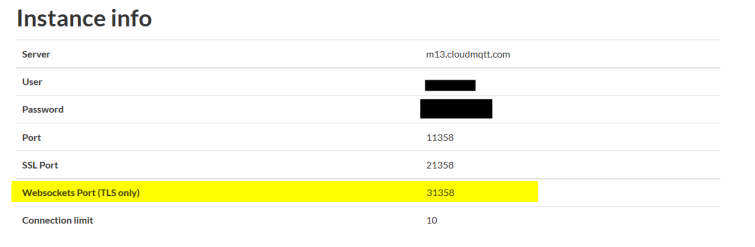
This is because
“The Paho JavaScript Client is an MQTT browser-based client library written in Javascript that uses WebSockets to connect to an MQTT Broker.”
Ionic :
INDEX PAGE
index.html

Replace the firebase variable with your credentials.
<!DOCTYPE html>
<html>
<head>
<meta charset="utf-8">
<meta name="viewport" content="initial-scale=1, maximum-scale=1, user-scalable=no, width=device-width">
<title></title>
<!-- IF using Sass (run gulp sass first), then uncomment below and remove the CSS includes above
<link href="css/ionic.app.css" rel="stylesheet">
-->
http://lib/ionic/js/ionic.bundle.js
<!-- cordova script (this will be a 404 during development) -->
http://cordova.js
<link href="lib/ionic/css/ionic.css" rel="stylesheet">
<!--=========================================#1. Custom Header Part====================================-->
<!-- MQTT.js-->
http://lib/MQTT/mqttws31.js
http://lib/MQTT/mqttws31-min.js
<!-- Graph-->
http://lib/Graph/Highchart/highcharts.js
http://lib/Graph/Highchart/modules/exporting.js
<!--Time-->
http://lib/time/moment.min.js
http://lib/time/moment-timezone-with-data.js
<!-- Ionic Meterial Header-->
http://lib/ionic-material/dist/ionic.material.min.js
http://lib/ionicuirouter/ionicUIRouter.js
<link href="lib/ionic-material/dist/ionic.material.min.css" rel="stylesheet">
<link href="https://fonts.googleapis.com/css?family=RobotoDraft%3A400%2C500%2C700%2C400italic" rel="stylesheet">
<!-- Additional Styles -->
<link href="css/style.css" rel="stylesheet">
<!--Firebase Header-->
https://cdn.firebase.com/js/client/2.2.4/firebase.js
https://cdn.firebase.com/libs/angularfire/1.2.0/angularfire.min.js
https://www.gstatic.com/firebasejs/live/3.0/firebase.js
<script>
//#2. Initialize Firebase
// Refer to #2 in the article
var config = {
apiKey: "API_KEY",
authDomain: "AUTH_DOMAIN",
databaseURL: "DB_URL",
storageBucket: "",
messagingSenderId: "SENDER_ID"
};
firebase.initializeApp(config);
</script>
<!--======================================================================================================-->
<style type="text/css">
.platform-ios .manual-ios-statusbar-padding{
padding-top:20px;
}
.manual-remove-top-padding{
padding-top:0px;
}
.manual-remove-top-padding .scroll{
padding-top:0px !important;
}
ion-list.manual-list-fullwidth div.list, .list.card.manual-card-fullwidth {
margin-left:-10px;
margin-right:-10px;
}
ion-list.manual-list-fullwidth div.list > .item, .list.card.manual-card-fullwidth > .item {
border-radius:0px;
border-left:0px;
border-right: 0px;
}
</style>
http://js/app.js
http://js/controllers.js
http://js/routes.js
http://js/services.js
http://js/directives.js
</head>
<body ng-app="app" animation="slide-left-right-ios7">
<div style="">
<!--#5. indexCtrl -->
<ion-side-menus ng-controller="indexCtrl" data-componentid="side-menu21" style="" enable-menu-with-back-views="false">
<ion-side-menu-content >
<ion-nav-bar class="bar-calm" >
<ion-nav-back-button></ion-nav-back-button>
<ion-nav-buttons side="left">
<!-- #3. $root.extras -->
<button ng-if="$root.extras" class="button button-icon button-clear ion-navicon" menu-toggle="left">
</button>
</ion-nav-buttons>
</ion-nav-bar>
<ion-nav-view></ion-nav-view>
</ion-side-menu-content>
<!-- #3. $root.extras -->
<ion-side-menu side="left" id="side-menu21" ng-if="$root.extras">
<ion-header-bar class="expanded">
<img ng-src="img/dp.png" class="avatar motion spin fade">
<div class="menu-bottom">
{{user_info.email}}
</div>
</ion-header-bar>
<ion-content class="stable-bg has-expanded-header">
<ion-list data-componentid="list1" class=" " id="menu-list1">
<ion-item data-componentid="list-item1" style="" menu-close="" ui-sref="topicsList" id="menu-list-item1" class="item-icon-left ">
<i class="icon ion-ios-list-outline"></i>Subscribe List</ion-item>
<ion-item data-componentid="list-item8" style="" menu-close="" ui-sref="compareAll" id="menu-list-item8" class="item-icon-left ">
<i class="icon ion-stats-bars"></i>Compare All</ion-item>
<ion-item data-componentid="list-item5" style="" menu-close="" ui-sref="settings" id="menu-list-item5" class="item-icon-left ">
<i class="icon ion-ios-gear-outline"></i>Settings</ion-item>
<ion-item data-componentid="list-item6" style="" menu-close="" ui-sref="support" id="menu-list-item6" class="item-icon-left ">
<i class="icon ion-ios-help-outline"></i>Support</ion-item>
<ion-item ng-click="logout()" data-componentid="list-item7" style="" id="menu-list-item7" class="item-icon-left ">
<i class="icon ion-log-out"></i>Logout</ion-item>
</ion-list>
</ion-content>
</ion-side-menu>
</ion-side-menus>
</div>
</body>
</html>
app.js
- Make sure, that you include firebase in the app.js.
- Also add $rootscope.extra //used for hiding authentic user elements
angular.module('app', ['ionic', 'app.controllers', 'app.routes', 'app.services', 'app.directives',
'firebase'])
.config(function($ionicConfigProvider) {
//Added config
//$ionicConfigProvider.views.maxCache(5);
$ionicConfigProvider.scrolling.jsScrolling(false);
$ionicConfigProvider.tabs.position('bottom'); // other values: top
})
.run(function($ionicPlatform,$rootScope) {
$rootScope.extras = false;
$ionicPlatform.ready(function() {
// Hide the accessory bar by default (remove this to show the accessory bar above the keyboard
// for form inputs)
if (window.cordova && window.cordova.plugins && window.cordova.plugins.Keyboard) {
cordova.plugins.Keyboard.hideKeyboardAccessoryBar(true);
cordova.plugins.Keyboard.disableScroll(true);
}
if (window.StatusBar) {
// org.apache.cordova.statusbar required
StatusBar.styleDefault();
}
});
})
Controller.js
I created a custom controller for index page, to check the user login status.
Make sure you make the ng-controller for index.html as
<ion-side-menus ng-controller="indexCtrl"
In the controller add the following,
.controller('indexCtrl', function($scope,$rootScope,sharedUtils,$ionicHistory,$state,$ionicSideMenuDelegate) {
//Check if user already logged in
firebase.auth().onAuthStateChanged(function(user) {
if (user) {
$scope.user_info=user; //Saves data to user_info
}else {
$ionicSideMenuDelegate.toggleLeft(); //To close the side bar
$ionicSideMenuDelegate.canDragContent(false); // To remove the sidemenu white space
$ionicHistory.nextViewOptions({
historyRoot: true
});
$rootScope.extras = false;
sharedUtils.hideLoading();
$state.go('tabsController.login', {}, {location: "replace"});
}
});
$scope.logout=function(){
sharedUtils.showLoading();
// Main Firebase logout
firebase.auth().signOut().then(function() {
$ionicSideMenuDelegate.toggleLeft(); //To close the side bar
$ionicSideMenuDelegate.canDragContent(false); // To remove the sidemenu white space
$ionicHistory.nextViewOptions({
historyRoot: true
});
$rootScope.extras = false;
sharedUtils.hideLoading();
$state.go('tabsController.login', {}, {location: "replace"});
}, function(error) {
sharedUtils.showAlert("Error","Logout Failed")
});
}
})
LOGIN / SIGNUP PAGE
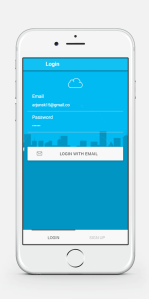
login.html
<ion-view style="" class=" " id="page5" title="Login">
<ion-content class="has-header" padding="true" style="background: url(img/bg1.jpg) center; background-size: cover;">
<form name="loginForm" class="list " id="login-form1">
<ion-list class=" " id="login-list2">
<div class="app-icon"></div>
<label class="item item-input item-floating-label">
<span class="input-label" style="color: #fffcfd;">Email</span>
<input ng-model="user.email" style="color: white;" type="email" placeholder="Email">
</label>
<label class="item item-input item-floating-label">
<span class="input-label" style="color: #fffcfd;" >Password</span>
<input ng-model="user.password" style="color: white;" type="password" placeholder="Password">
</label>
</ion-list>
<div style="height: 40px;" class="spacer"></div>
<button ng-click="loginEmail(loginForm,user)" class=" button button-stable button-block icon-left ion-ios-email-outline " id="signup-button3">LOGIN WITH EMAIL</button>
</form>
</ion-content>
</ion-view>
signup.html
<ion-view style="" class=" " id="page6" title="Signup">
<ion-content class="has-header" padding="true" style="background: url(img/bg1.jpg) center; background-size: cover;">
<form name="signupForm" class="list " id="signup-form2">
<ion-list class=" " id="signup-list3">
<div class="app-icon"></div>
<label class="item item-input item-floating-label">
<span style="color: #fffcfd;" class="input-label">Email</span>
<input style="color: #ffffff;" ng-model="user.email" type="email" placeholder="Email">
</label>
<label class="item item-input item-floating-label">
<span style="color: #fffcfd;" class="input-label">Password</span>
<input style="color: #ffffff;" ng-model="user.password" type="password" placeholder="Password">
</label>
</ion-list>
<div style="width: 279px; height: 35px;" class="spacer"></div>
<button ng-click="signupEmail(signupForm,user)" class=" button button-stable button-block icon-left ion-ios-email-outline " style="border-radius:0px 0px 0px 0px;" id="signup-button3">SIGN UP WITH YOUR EMAIL</button>
</form>
</ion-content>
</ion-view>
Controller.js
loginCtrl
.controller('loginCtrl', function($scope,$rootScope,$ionicHistory,sharedUtils,$state,$ionicSideMenuDelegate) {
$rootScope.extras = false; // For hiding the side bar and nav icon
// When the user logs out and reaches login page,
// we clear all the history and cache to prevent back link
$scope.$on('$ionicView.enter', function(ev) {
if(ev.targetScope !== $scope){
$ionicHistory.clearHistory();
$ionicHistory.clearCache();
}
});
//Check if user already logged in
firebase.auth().onAuthStateChanged(function(user) {
if (user) {
$ionicHistory.nextViewOptions({
historyRoot: true
});
$ionicSideMenuDelegate.canDragContent(true); // Sets up the sideMenu dragable
$rootScope.extras = true;
sharedUtils.hideLoading();
$state.go('topicsList', {}, {location: "replace"});
}
});
$scope.loginEmail = function(formName,cred) {
if(formName.$valid) { // Check if the form data is valid or not
sharedUtils.showLoading();
//Email
firebase.auth().signInWithEmailAndPassword(cred.email,cred.password).then(function(result) {
// You dont need to save the users session as firebase handles it
// You only need to :
// 1. clear the login page history from the history stack so that you cant come back
// 2. Set rootScope.extra;
// 3. Turn off the loading
// 4. Got to menu page
$ionicHistory.nextViewOptions({
historyRoot: true
});
$rootScope.extras = true;
sharedUtils.hideLoading();
$state.go('topicsList', {}, {location: "replace"});
},
function(error) {
sharedUtils.hideLoading();
sharedUtils.showAlert("Please note","Authentication Error");
}
);
}else{
sharedUtils.showAlert("Please note","Entered data is not valid");
}
};
})
signupCtrl
.controller('signupCtrl', function($scope,$rootScope,sharedUtils,$ionicSideMenuDelegate,
$state,fireBaseData,$ionicHistory) {
$rootScope.extras = false; // For hiding the side bar and nav icon
$scope.signupEmail = function (formName, cred) {
if (formName.$valid) { // Check if the form data is valid or not
sharedUtils.showLoading();
//Main Firebase Authentication part
firebase.auth().createUserWithEmailAndPassword(cred.email, cred.password).then(function (result) {
//Registered OK
$ionicHistory.nextViewOptions({
historyRoot: true
});
$ionicSideMenuDelegate.canDragContent(true); // Sets up the sideMenu dragable
$rootScope.extras = true;
sharedUtils.hideLoading();
$state.go('topicsList', {}, {location: "replace"});
}, function (error) {
sharedUtils.hideLoading();
sharedUtils.showAlert("Please note","Sign up Error");
});
}else{
sharedUtils.showAlert("Please note","Entered data is not valid");
}
}
})
Before we discuss further, let us see the code for
service.js
angular.module('app.services', [])
.factory('fireBaseData', function($firebase) {
var ref = new Firebase("https://mqtt-example.firebaseio.com/"),
refMqtt = new Firebase("https://mqtt-example.firebaseio.com/mqtt");
return {
ref: function() {
return ref;
},
refMqtt: function() {
return refMqtt;
}
}
})
.factory('sharedUtils',['$ionicLoading','$ionicPopup', function($ionicLoading,$ionicPopup){
var functionObj={};
functionObj.showLoading=function(){
$ionicLoading.show({
content: '<i class=" ion-loading-c"></i> ', // The text to display in the loading indicator
animation: 'fade-in', // The animation to use
showBackdrop: true, // Will a dark overlay or backdrop cover the entire view
maxWidth: 200, // The maximum width of the loading indicator. Text will be wrapped if longer than maxWidth
showDelay: 0 // The delay in showing the indicator
});
};
functionObj.hideLoading=function(){
$ionicLoading.hide();
};
functionObj.showAlert = function(title,message) {
var alertPopup = $ionicPopup.alert({
title: title,
template: message
});
};
return functionObj;
}])
.factory('BlankFactory', [function(){
}])
.service('BlankService', [function(){
}]);
Topics: 
topics-list.html
<ion-view style="" class=" " id="page9" title="Topics">
<ion-content class="has-header" padding="false">
<div ng-repeat="item in topics" style=" margin-bottom: 0;" class="list condensed-space no-padding">
<div class="card dark-bg in" >
<a class="item clear-bg item-bg-image waves-effect waves-button waves-light has-mask-reverse">
<h2>{{item.topic}}</h2>
<p>{{item.info}}</p>
<div class="button-bar" style="bottom: 0;position: absolute;right: 0;">
<button ng-click="deleteTopic(item.$id)" class="button button-large button-clear flat waves-effect waves-button waves-light icon ion-android-delete pull-right text-white"></button>
<button ng-click="itemManipulation(item)" class="button button-large button-clear flat waves-effect waves-button waves-light icon ion-ios-compose pull-right text-white"></button>
<button ng-click="view_graph(item.topic)" class="button button-large button-clear flat waves-effect waves-button waves-light icon ion-ios-eye pull-right text-white"></button>
</div>
<img ng-src="{{'img/'+ item.img +''}}" >
</a>
</div>
</div>
</ion-content>
<button ng-click="itemManipulation()" class="button button-fab button-fab-bottom-right button-calm icon ion-plus waves-effect waves-button waves-light"></button>
</ion-view>
Controller.js [ topicsCtrl ]
We are going to load the list of topics from the firebase database.
This page also contains: add, delete and update functionalities.
.controller('topicsCtrl', function($scope,$rootScope,$ionicSideMenuDelegate,
fireBaseData,$state,$ionicPopup,$firebaseObject,
$ionicHistory,$firebaseArray,sharedUtils) {
//Check if user already logged in
sharedUtils.showLoading();
firebase.auth().onAuthStateChanged(function(user) {
if (user) {
$scope.user_info=user;
$scope.topics= $firebaseArray(fireBaseData.refMqtt().child(user.uid).child("topics"));
$scope.topics.$loaded().then(function(data) { //Calls when the firebase data is loaded
sharedUtils.hideLoading();
}, 500);
}else {
$ionicSideMenuDelegate.toggleLeft(); //To close the side bar
$ionicSideMenuDelegate.canDragContent(false); // To remove the sidemenu white space
$ionicHistory.nextViewOptions({
historyRoot: true
});
$rootScope.extras = false;
sharedUtils.hideLoading();
$state.go('tabsController.login', {}, {location: "replace"});
sharedUtils.hideLoading();
}
});
// On Loggin in to menu page, the sideMenu drag state is set to true
$ionicSideMenuDelegate.canDragContent(true);
$rootScope.extras=true;
// When user visits A-> B -> C -> A and clicks back, he will close the app instead of back linking
$scope.$on('$ionicView.enter', function(ev) {
if(ev.targetScope !== $scope){
$ionicHistory.clearHistory();
$ionicHistory.clearCache();
}
});
//Edit section
$scope.itemManipulation = function(edit_val) { // Takes care of item add and edit ie Item Manipulator
var title,sub_title;
if(edit_val!=null) {
$scope.data=null;
$scope.data = edit_val; // For editing address
title="Edit Topic";
sub_title="Edit your Topic";
}
else {
$scope.data = {}; // For adding new address
title="Add Topic";
sub_title="Add a new topic";
}
// An elaborate, custom popup
var connectionPopup = $ionicPopup.show({
template: '<input type="text" placeholder="Topic" ng-model="data.topic"> <br/> ' +
'<input type="text" placeholder="Info" ng-model="data.info"> <br/> '+
'<input type="text" placeholder="Image (Optional)" ng-model="data.img"> <br/> ',
title: title,
subTitle: sub_title,
scope: $scope,
buttons: [
{ text: 'Close' },
{
text: '<b>Save</b>',
type: 'button-positive',
onTap: function(e) {
if ( !$scope.data.topic || !$scope.data.info ) {
e.preventDefault(); //don't allow the user to close unless he enters full details
} else {
return $scope.data;
}
}
}
]
});
connectionPopup.then(function(res) {
if(edit_val!=null) {
//Update address
if(res!=null) { //res == null => close()
if(!res.img){ res.img="topic_bg_default.jpg"; }
fireBaseData.refMqtt().child($scope.user_info.uid).child("topics").child(edit_val.$id).update({ // set
topic: res.topic,
info: res.info,
img:res.img
});
}
}else{
//Add new address
if(res!=null) {
if (!res.img) {res.img = "topic_bg_default.jpg";}
fireBaseData.refMqtt().child($scope.user_info.uid).child("topics").push({ // set
topic: res.topic,
info: res.info,
img: res.img
});
}
}
});
};
// A confirm dialog for deleting topic
$scope.deleteTopic = function(del_id) {
var confirmPopup = $ionicPopup.confirm({
title: 'Delete Topic',
template: 'Are you sure you want to delete this topic',
buttons: [
{ text: 'No' , type: 'button-stable' },
{ text: 'Yes', type: 'button-assertive' , onTap: function(){return del_id;} }
]
});
confirmPopup.then(function(res) {
if(res) {
fireBaseData.refMqtt().child($scope.user_info.uid).child("topics").child(res).remove();
}
});
};
$scope.view_graph=function(c_id){
fireBaseData.refMqtt().child($scope.user_info.uid).update({ currentTopic: c_id }); //set the current topic
$state.go('graph', {}, {location: "replace"}); //move to graph page
};
})
SETTINGS :
We use this page to save and update the MQTT broker credentials.

settings.html
<ion-view style="" class=" " id="page12" title="Settings">
<ion-content class="has-header" padding="false" >
<form name="settingForm" class="list " id="settings-form">
<ion-list>
<label class="item item-input ic-selected">
<a class="icon icon-right ion-android-cloud" style="margin-right: 10px;"></a>
<input style="color: #000;" ng-model="mqtt.url" type="text" placeholder="Broker URL" >
<ion-toggle style="width: 0;margin: 0;" ng-model="mqtt.ssl" ng-checked="mqtt.ssl"></ion-toggle>
</label>
<label class="item item-input ic-selected">
<a class="icon icon-right ion-ios-cog" style="margin-right: 10px;"></a>
<input style="color: #000;" ng-model="mqtt.port" type="text" placeholder="Port (Use websocket port)">
</label>
<label class="item item-input ic-selected">
<a class="icon icon-right ion-android-contact" style="margin-right: 10px;"></a>
<input style="color: #000;" ng-model="mqtt.username" type="text" placeholder="Username (Optional)">
</label>
<label class="item item-input ic-selected">
<a class="icon icon-right ion-locked" style="margin-right: 10px;"></a>
<input style="color: #000;" ng-model="mqtt.password" type="password" placeholder="Password (Optional)">
</label>
</ion-list>
</form>
</ion-content>
<div id="footer" class="button-bar" >
<a style="min-width: 50%;border-radius: 0px;" ng-click="cancel()" class="button button-lite icon-left ion-close">Cancel</a>
<a style="min-width: 50%;border-radius: 0px;" ng-click="save(mqtt)" class="button button-calm icon-left ion-checkmark">Save</a>
</div>
<!-- </ion-footer-bar> -->
</ion-view>
Controller.js [ settingsCtrl ]
.controller('settingsCtrl', function($scope,$rootScope,fireBaseData,$firebaseObject,
$ionicPopup,$state,$window,$firebaseArray,
sharedUtils) {
//Bugs are most prevailing here
$rootScope.extras=true;
//Shows loading bar
sharedUtils.showLoading();
//Check if user already logged in
firebase.auth().onAuthStateChanged(function(user) {
if (user) {
$scope.mqtt= $firebaseObject(fireBaseData.refMqtt().child(user.uid));
$scope.user_info=user; //gives user id
$scope.mqtt.$loaded().then(function(data) { //Calls when the firebase data is loaded
sharedUtils.hideLoading();
}, 500);
}
});
$scope.save= function (mqttRef) {
if(mqttRef.username=="" || mqttRef.username==null){
mqttRef.username="";
mqttRef.password="";
}
client_id="myClientId" + new Date().getTime();
if( (mqttRef.url!="" && mqttRef.url!=null ) &&
(mqttRef.port!="" && mqttRef.port!=null )
){
fireBaseData.refMqtt().child($scope.user_info.uid).update({
url: mqttRef.url,
port: mqttRef.port,
username: mqttRef.username,
password: mqttRef.password,
ssl: mqttRef.ssl,
clientId:client_id,
currentTopic:""
});
}
};
$scope.cancel=function(){
$window.location.reload(true);
}
})
GRAPH :
This is the place where we get real time data visualisation. Here we are taking getting heart rate every 10 seconds. I have used highchart library to configure a spline graph.

graph.html
<ion-view id="page7" title="Graph">
<ion-content class="has-header" padding="true" >
<div id="container"
style="min-width: 310px;
height: 400px;
margin: 0 auto">
</div>
<div class="list">
<button style="width: 100%;" ng-click="notify()"
class="button button-large button-clear flat
waves-effect waves-button waves-light
icon ion-heart pull-right text-white">
Notify
</button>
</div>
</ion-content>
</ion-view>
controller.js [ graphCtrl ]
.controller('graphCtrl', function($scope,$rootScope,fireBaseData,
$firebaseObject,sharedUtils) {
sharedUtils.showLoading(); // starts with loading bar
/*--------------------------------FIREBASE---------------------------*/
$rootScope.extras=true;
//var mqttData;
firebase.auth().onAuthStateChanged(function(user) {
if (user) {
mqttData=$firebaseObject(fireBaseData.refMqtt().child(user.uid)); //Mqtt data
mqttData.$loaded().then(function(data) { //Calls when the firebase data is loaded
$scope.MQTTconnect();
}, 500);
}
});
/*--------------------------------END OF FIREBASE---------------------------*/
/*--------------------------------MQTT---------------------------*/
//MQTT variables
var client;
var reconnectTimeout = 2000;
$scope.MQTTconnect=function() {
console.log("START");
client = new Paho.MQTT.Client(
mqttData.url,
Number(mqttData.port),
mqttData.clientId //Client Id
);
//callabacks
client.onConnectionLost = onConnectionLost;
client.onMessageArrived = onMessageArrived;
var options = {
timeout: 3,
useSSL:mqttData.ssl,
onSuccess:onConnect,
onFailure:doFail
};
if(mqttData.username!="" ){
options.userName=mqttData.username;
options.password=mqttData.password;
}
console.log("TXSS",options);
client.connect(options);
};
function onConnect() {
sharedUtils.hideLoading();
console.log("onConnect"); // Hide loading bar
client.subscribe(mqttData.currentTopic);
}
function doFail(e){
sharedUtils.hideLoading();
console.log("Error",e);
sharedUtils.showAlert("Configuration Error","Check if the port is for web-socket!");
//setTimeout($scope.MQTTconnect, reconnectTimeout);
}
// called when the client loses its connection
function onConnectionLost(responseObject) {
if (responseObject.errorCode !== 0) {
console.log("onConnectionLost:"+responseObject.errorMessage);
sharedUtils.showLoading();
//setTimeout($scope.MQTTconnect, reconnectTimeout);
}
}
// called when a message arrives
function onMessageArrived(message) {
if(Number(message.payloadString)>0) { //-ve number are reserved for notification
$scope.addPoint(Number(message.payloadString)); // add point to the graph
}
}
/*--------------------------------END OF MQTT---------------------------*/
/*--------------------------------GRAPH---------------------------*/
var ISTOffset = 330; // IST offset UTC +5:30
var options = {
chart: {
renderTo: 'container',
type: 'spline',
animation: Highcharts.svg, // don't animate in old IE
marginRight: 30
},
title: {
text: 'Live Sensor data'
},
xAxis: {
type: 'datetime',
tickPixelInterval: 150
},
yAxis: {
title: {
text: 'Value'
}
},
tooltip: {
formatter: function () {
return '<b>' + this.series.name + '</b><br/>' +
Highcharts.dateFormat('%H:%M:%S', this.x) + '<br/>' +
Highcharts.numberFormat(this.y, 2);
}
},
legend: {
enabled: false
},
exporting: {
enabled: false
},
series: [{
name: 'Sensor data',
data: (function () {
var data = [],
time = moment().tz("Asia/Kolkata").valueOf()+(ISTOffset*60000),
i;
for (i = -19; i <= 0; i += 1) {
data.push({
x: time + i * 1000,
y: null
});
}
return data;
}())
}]
};
var chart = Highcharts.chart(options);
$scope.addPoint = function (point) {
chart.series[0].addPoint(
[
moment().tz("Asia/Kolkata").valueOf()+(ISTOffset*60000),
point
],true,true
);
};
$scope.notify=function(){
message = new Paho.MQTT.Message("-1"); // -1 => Notify
message.destinationName = mqttData.currentTopic;
client.send(message);
};
/*--------------------------------END OF GRAPH---------------------------*/
});
UPDATE: (Configure the Firebase Database accordingly)
1. Update Firebase API variables in index.html
2. Update Firebase URL in service.js
3. Update Firebase DB Rules
{
"rules": {
".read": true,
".write": true
}
}
4. Firebase DB content: Manual entry 😛
5. Firebase Sign-in Method: Email/Password
If you find difficulty in configuring Firebase DB, please refer to the following section in this article : UPDATE (14-07-2016)
FINALLY:

Please read my tutorial series on IOT.
Follow me on Github, to get the latest updates.
UPDATE (26-12-2016):
Video Tutorial for configuring the app :
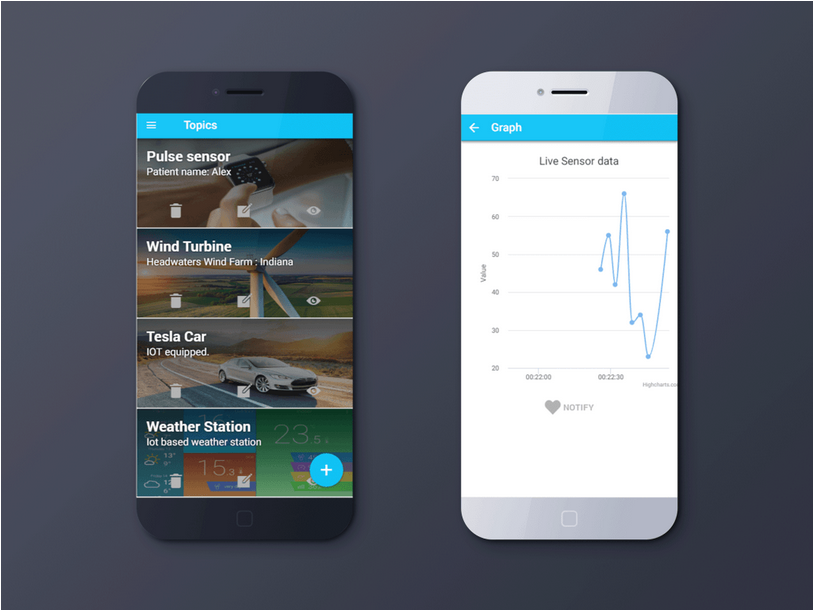
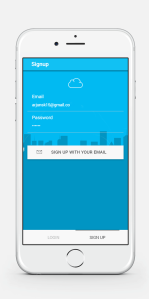
This is a great tutorial. Thank you. Do you think you will be upgrading the project to Ionic 2 with Angular 2?
LikeLike
Not very soon.
LikeLike
can i ask the explanation for making the android app?so that i don’t have to use localhost when operating the application
LikeLike
Refer :
1. http://www.arjunsk.com/html5/how-to-build-htlm5-app-using-ionic-cordova/
2. http://www.arjunsk.com/html5/improve-speed-ionic-app-using-crosswalk-part-3/
3. http://www.arjunsk.com/html5/html5-basic-terminology-and-concepts/
LikeLike
how if i’m using android studio?could u help me?
i wanna make application in android studio just like yours that can receive sensor data in real time, but i don’t know how to entry the sensor data in graph format
LikeLike